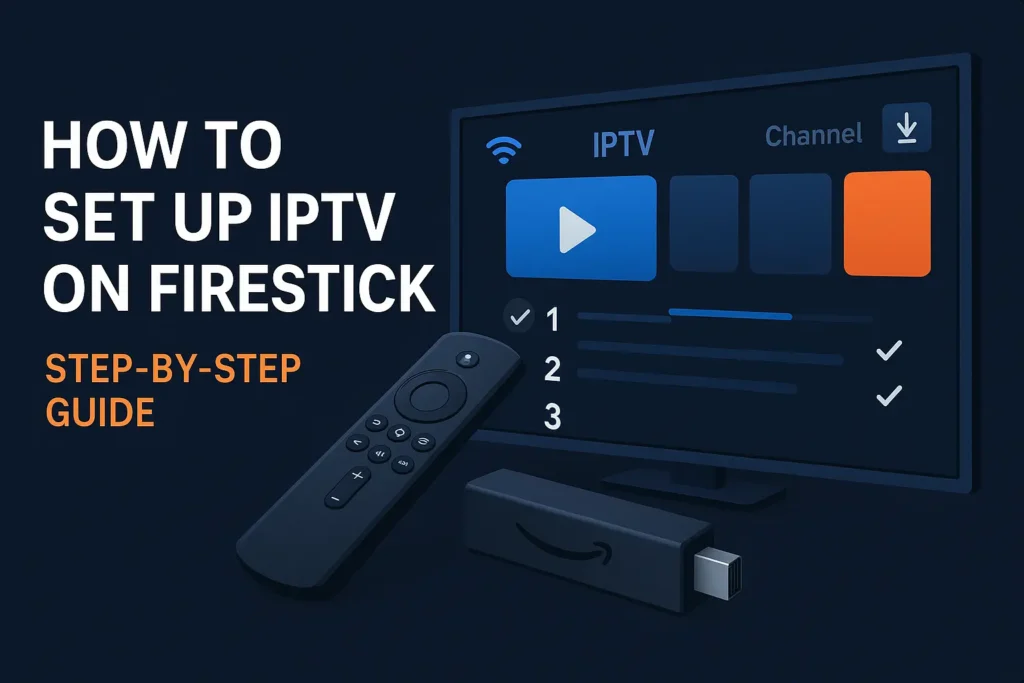How to Set Up IPTV on Firestick: Step-by-Step Guide
Are you ready to enjoy your favorite TV channels, movies, and shows on your Amazon Firestick using IPTV? Setting up IPTV on Firestick is quick and easy. Follow this simple guide, and you’ll be streaming in no time!
What You Need Before Starting
An Amazon Firestick device connected to your TV
A stable internet connection
A valid IPTV subscription (M3U URL or login details)
A compatible IPTV app (such as Tivimate,ibo player pro,
Step 1: Prepare Your Firestick for IPTV
By default, Firestick only allows apps from the Amazon Appstore. IPTV apps are often third-party apps, so you need to allow installation from unknown sources.
From the Firestick Home Screen, go to Settings (gear icon).
Select My Fire TV or Device & Software.
Choose Developer Options.
Turn on Apps from Unknown Sources.
Also, enable ADB Debugging (optional but helpful).
Step 2: Install the Downloader App
You’ll need the Downloader app to install IPTV apps not available in the Amazon Appstore.
On the Firestick Home screen, select the Search icon.
Type Downloader and select it from the results.
Click Download or Get to install it.
Open the Downloader app once installed.
Important: If you already have the Downloader app installed on your Firestick, you can skip this step and proceed directly to downloading your IPTV app.
Step 3: Download and Install Your IPTV App
Here’s how to install a popular IPTV app (for example, Smart IPTV or TiviMate) via Downloader:
Open the Downloader app.
In the URL field, you have two options:
Option 1: Enter the direct download link for your IPTV app’s APK file. (You can find the latest official APK URL from the app’s website or other trusted sources.)
Option 2: Type the name of the IPTV player you want into Downloader’s built-in browser, then open the official website and download the APK from there.
Click Go and wait for the APK to download.
Once downloaded, select Install.
After installation, click Done or Open.
Step 4: Launch the IPTV App and Add Your IPTV Subscription
Open your IPTV app from the Firestick Apps menu.
Once the player is opened, select the method to log in. There are two main methods:
1. Using Xtream Codes:
Select this option if your IPTV provider gave you a server address, username, and password.
Enter all three details exactly as provided.
2. Using M3U File/URL:
Select this option if your IPTV provider gave you a full M3U link.
Paste the complete link in the app.
Special Case – Apps Like IBO Player:
Some IPTV players, such as IBO Player, require only the MAC address and device key.
You can send us these details, and we will activate your service immediately without needing to enter URLs or credentials manually.
Save the settings, and the app will load your channel list and EPG (Electronic Program Guide).
Step 5: Start Streaming IPTV on Your Firestick
Browse the channel categories.
Select your favorite live TV channels, movies, or shows.
Enjoy your IPTV content on your big screen!